projects products are linked to Adobe Photoshop as export-plugins. These plugins can be found in the Photoshop menu under “File” -> “Export.”
frequently asked questions
Frequently asked questions
if you have any questions according to the photo editing software by Franzsi, then you will find your answer here
Plug-in
Since the image information is determined by the file ending in Adobe® Lightroom, you have to rename the photo from “mypicture.tif32” to “mypicture.tiff”. The image will then upload smoothly.
Yes. The software automatically recognizes if other projects programs are installed on the hard drive. You can switch back and forth from program to program while editing with the built-in export/import buttons.
Installation / Activation
The start screen for the installation will normally be automatically displayed. If the auto-start function of your CD/ DVD drive is deactivated, open the start screen manually by going to My Computer, double clicking on the CD/DVD drive symbol and then the .exe file to start.
Choose German, English or French as setup language and follow the installation assistant’s instructions.
During the installation, you will be asked if you would like to install the Adobe® Photoshop plug-in. If you agree to this, you can use your projects software as a plug-in for Adobe® Photoshop. Alternatively, the plug-ins can also be manually copied into the Adobe® Photoshop plug-in folder. Select the plug-in entry folder in the CD start menu to open it.
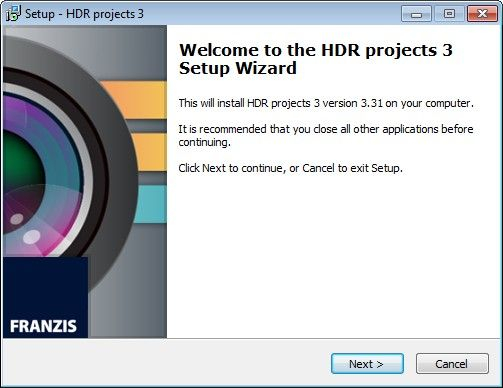
Load your CD into your CD/DVD drive and open the installation menu through the desktop. Drag the software into the program link. To use the Adobe® Photoshop plug-ins, open the Adobe® Photoshop plug-ins folder and copy the appropriate plug-ins into your Photoshop plug-ins folder. You can now use your projects software to edit your photos!
Upon opening your projects software for the first time, you will be requested to register the program. Proceed according to the following:
1. Install your projects software as described above
2. Input the serial number. For the box version, this can be found in the accompanying booklet. If you have the downloadable version, the serial number will have been sent to you by email directly after the purchase.
3. Finally, click on the “Activate now” button. The software has now been successfully activated.
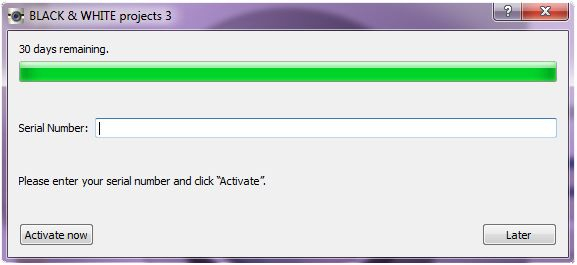
Please first check your email’s spam folder. If you don’t find a confirmation email there, check to see if the email you entered is active and if it is able to receive messages. This can often be inhibited if the inbox folder is full. If you still haven’t found a confirmation email, please contact our support-team
Yes. All projects programs can be installed and activated on up to three different computers using the same serial number.
Another serial number is not necessary. For an additional installation on a different computer, enter the serial number and then click on “Activate now”.
If you purchased the software box, you’ll find the serial number on the front page of the user manual. If you purchased the software as a download, the serial number will be in the order confirmation you received.
please carry out the following steps:
1- Launch System Preferences via the apple icon.
2- Select the Security entry (icon: small house with lock).
3- Select the Data protection tab.
4- On the left, select the Disk Full Access entry.
5- Click on the lock in the lower left corner to edit the settings.
6- Enter the user password to unprotect the drive.
7- Click on the plus icon and select the projects program in the selection dialog that opens.
8- Click on the lock icon to protect the settings from further changes.
If that doesn`t help, here is the next step:
There is a workaround. Unfortunately, it is a bit complicated.
1- Start the terminal [Applications/Utilities] and enter “sudo chmod +x” [including a space after the x].
2- Then drag the app you need into the terminal window. This will enter the correct path of the application in the terminal command line. Pressing the backspace key will delete the space at the end of the line.
3- Now you need to add the following character to the command “/Contents/MacOS/*”.
4- Now press Enter. You will be asked to enter the password. Nothing will be displayed when entering the password. Confirm the input with Return
Troubleshooting
It can be due to several possible causes if the registration of newly purchased CutOut software cannot be completed successfully:
- The input of the serial number is incorrect. Please make sure that you do not copy redundant spaces in front or behind the serial number in case of copying/pasting the number. If entered manually, please check the sequence for any typos (especially O and 0), additional spaces between hyphens, or incorrect hyphen.
- You entered a wrong serial number, e.g., that of a previous version. Please check the entered serial number again and make sure that it is the correct one.
- You have installed a previous version of CutOut. Please uninstall this version and repeat the installation and registration process with the recently purchased version.
If the problems remain after having reviewed steps 1-3, please contact the FRANZIS support team.
Our software is delivered in German, English and French. The default is set to start in the language of your operating system. If the operating system language is not recognized or supported, the software will start in english. To change the language, go to the menu and click:
„Extras“ -> „Einstellungen“ -> „Sprache“ -> „Anzeigesprache“
„Extras“ -> „Settings“ -> „Language“ -> „Display language“
„Extras“ -> „Paramètres“ -> „Langue“ -> „Langue d´affichage“
Please note, the software needs to be restarted for any changes to take effect.
Please be sure that the file names or folders where the photos are located do not contain umlauts or other special characters. Some operating systems cannot read these special characters properly which can lead to an error message.
Besides the processing power of the main processor (CPU), our software also uses the processing power of the graphic card processor (GPU). Unfortunately, graphic card driver errors can occasionally cause a program error that may result in your computer crashing. In this case, you need to turn off GPU support. In the program folder, you will find a file called “OpenCLCheck.exe.” Please rename this file or delete it completely from your computer. After that is done, the software should load as usual and your computer should no longer crash when opening a photo.
The TIFF-format does not support all 11 EXIF categories, which may result in the loss of some information in this format. If preserving all of the EXIF data is important to you, you will need to save your photos as JPGs.
1) Navigate to View/Font size.
2) Set the font size to “Large menus and topics”.
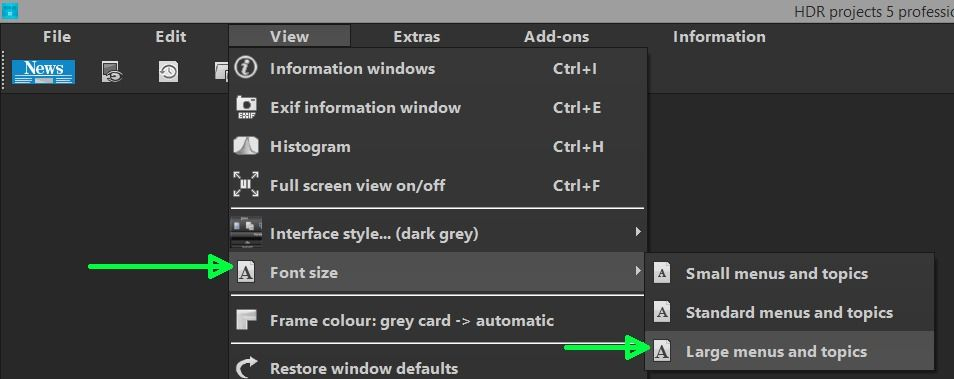
Windows operating systems:
You can additionally enlarge font sizes in windows system settings to increase legibility of fonts on 4K screens.
Trial Version / Pre-sales questions
Yes. We have several different options for current projects users to upgrade to a newer version at a discounted price. Detailed information can be found for each product within the “upgrade” section.
All programs run on Microsoft© Windows and Mac. If you aren’t sure if a program will run smoothly on your PC or Mac, simply download the trial version and you can test it out for free for 30 days. Here are the system requirements for the current third generation projects engine:
Windows 8.1/8/7/Vista, 32/64 bit, Dual Core Processor, 2 GB RAM, 2 GB HDD, Screen Resolution 1280 x 1024 Pixels, Graphic Card: DirectX-8-compatible, 128 MB, 32 bit colour depth
Mac OS X (10.7 and higher), 64 bit, Intel Processor/G5, 2 GB RAM, 2 GB HDD, Screen Resolution 1280 x 1024 Pixels.
An internet connection is required to activate the software on either system.
Yes. You can download any of the projects programs as a trial version and test them for free for 30 days. All trials have all of the capabilities of the full versions. All processed images will be given a watermark upon saving.
Yes. All projects programs can be installed and activated on up to three different computers using the same serial number.
Another serial number is not necessary. For an additional installation on a different computer, enter the serial number and then click on “Activate now”.
German, English and French.
Yes, the software also runs on Windows 10 systems. We recommend using 64-Bit operating systems.
Every time you start the demo, you will see how many days of the trial you have left. In the same window, you have the option of entering a serial number to activate the full version of the software.
The usual image formats such as JPG, TIFF and PNG can be loaded. RAW-formats from currently established manufacturers and cameras are also supported. A current overview of supported RAW-formats can be found in our support area
Since Smartphones usually capture photos in JPG form, you can also use your Smartphone photos.
Upgrades
Since the launch in 2012, the core engine of HDR projects has been continuously refined and improved. You can find an overview of all HDR projects features for all of the different versions in our support-area
General Questions
Shipping fee for digital goods is worldwide free of charge. If you prefer to purchase a physically Software-Box, please order it through our german website www.projects-software.com A fee of 3.00 EUR applies to all orders under a 10.00 EUR value. A fee of 8.00 EUR applies to shipments to Belgium, Denmark, France, Great Britain, Italy, Luxemburg, Austria, the Czech Republic and the Netherlands. Shipments to all other EU countries have a 12.00 EUR shipping charge. Shipments to Switzerland and Liechtenstein as well as Norway have a 15.00 EUR fee. Shipments to all other countries have a 25.00 EUR shipping charge.
All projects software is available through our Website.Our payment provider Cleverbridge supports all major Credit-Cards, 3th party payment providers like PayPal or instand transfer.
No. You can also create fascinating HDR photos with just one image. A single JPEG is enough in this case. The software generates a synthetic exposure series from one image that you can interpret and optimise normally.
The projects software series supports all current image formats: JPEG (.jpeg, .jpg, .jp2, .jif), BMP (.bmp), PNG (.png), PSD (.psd), PCX (.pcx), TARGA (.tga), C64 (.koa), Amiga (.iff, .lbm), Mac (.pict, .pct, .pic), Silicon Graphics (.sgi), OpenEXR (.exr), Radiance RGBE (.hdr), Portable Floatmap (.pfm), TIFF 32Bit
Yes. The news generation operates as a plug-in for Adobe® Photoshop CS6, CC, CC 2014 und Adobe® Photoshop elements 11, 12 as well as an interface to Adobe® Lightroom.
You first have to correctly configure the default settings in Lightroom and your projects program before you can use the Adobe® Lightroom interface.
This is a problem of the “Gatekeeper” function in Mac OS. Please go to your system settings and choose the symbol “Security” (a small house). Please allow here to run applications from other sources than Mac App Store.
Please get in touch with us via our contact form. Give us your serial number and we will reset it.
Please get in touch via our contact form.
The usual image formats such as JPG, TIFF and PNG can be loaded. RAW-formats from currently established manufacturers and cameras are also supported. A current overview of supported RAW-formats can be found in our support-area
Since Smartphones usually capture photos in JPG form, you can also use your Smartphone photos.
Please be sure that the file names or folders where the photos are located do not contain umlauts or other special characters. Some operating systems cannot read these special characters properly which can lead to an error message.
